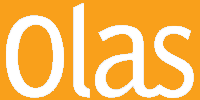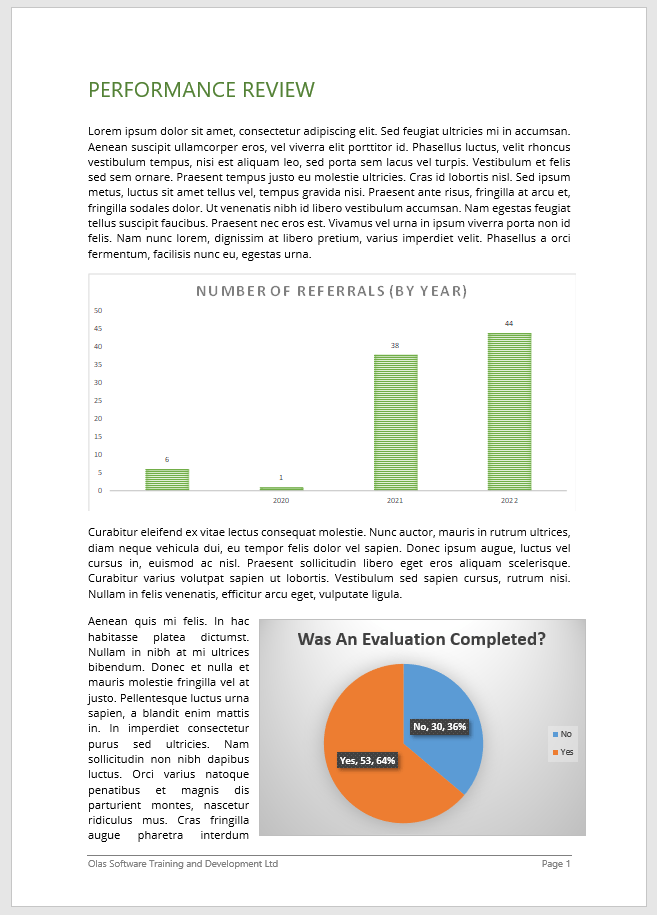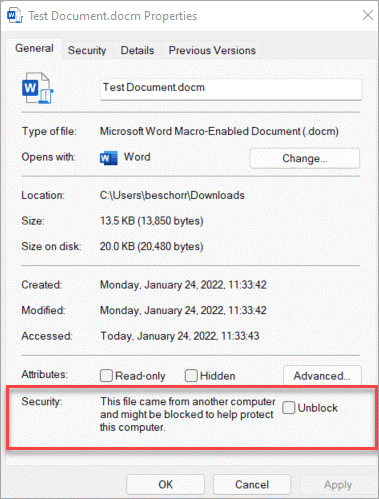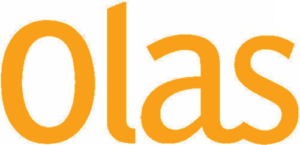EMBEDDED LINKS TO EXCEL WITHIN WORD
Did you know you can link live Excel charts and tables within a connected PowerPoint presentation or Word document?
In a recent project that came to us a client was looking for a way to bring multiple sections of an Excel document into different parts of a Word document. The Excel file would be continually updated, so the need was for these live updates to automatically be reflected in the Word document without the need for the users to complete lengthy edits of the Word document every time.
There are a few ways this could have been achieved:
- Embedding an Excel file within Word itself.
- Embedding links to an external Excel file.
- Developing a custom VBA/Macro solution to automatically copy and paste in.
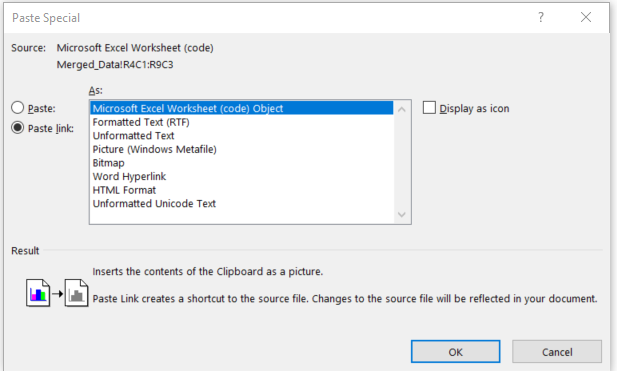
In this particular instance, the Excel file in question was a fully fledged file in its own right that would be updated/accessed outside the need to just update the Word file and so the embedding method was ruled out. The custom VBA approach would require too much development time for this project. So, the linked Excel route was taken.
The Copy and ‘Paste Special’, ‘Paste Link’ method can be used across multiple charts/tables or ranges of cells to bring in multiple separate objects/sections into the Word/PowerPoint doc.
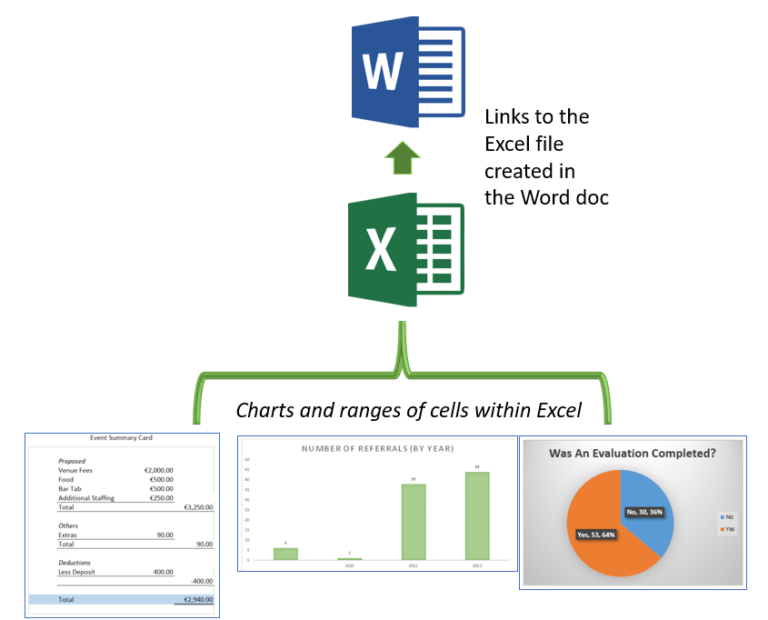
Once the linked objects were now in place, upon opening the Word file the user would receive the following message.
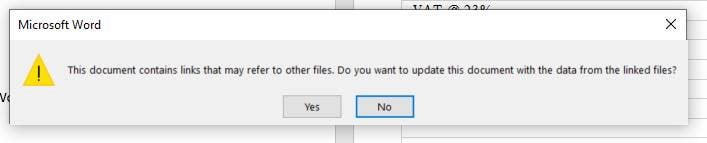
Upon selecting ‘Yes’, MS Word would seek to update any of the linked elements in the document with the very latest data available.
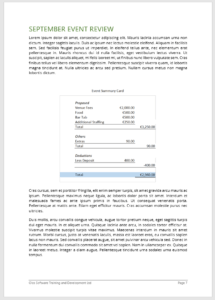
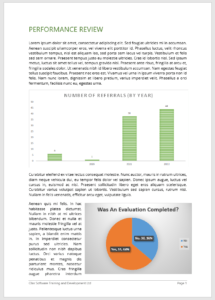
A few things of note here;
It is best to keep the linked files stored within the same root folder and to not rename the Excel file. If stored in the same location and the Excel file is not renamed, they should remain linked.
If the link between Word and Excel does become broken it can be reset in Word by going to File>Info>Edit Links to files.
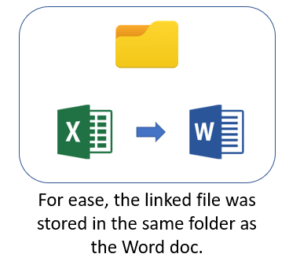
If you select ‘Yes’ while the Excel file is closed, Word may take upwards of a minute to open and refresh the data. If, however he linked Excel file was opened first, this updating process is instant. As a result, it is highly recommended to first open the Excel file, then open the word file and to select ‘Yes’ to the update links message. This is particular true where there is more than one object/section linked.
If you have a project where linking to Excel is a requirement, please do not hesitate to contact Olas to discuss how we can assist you on the project.